Sometimes SharePoint Designer 2013 gets confused. One way to get it back on track is to reset it’s cache. Clearing the cache will remove any of your past connection history as well provide you a “clean slate” to work from. The cache is not even cleared after doing a reinstall, so this is the only way to clear it. SharePoint Designer has a little habit of caching files, including say the XML/XSLT, JS and CSS you might be working with on your site.
- Close SharePoint Designer if it is open
- Open Windows Explorer, Click the address bar and Paste “%USERPROFILE%\AppData\Local\Microsoft\WebsiteCache” and delete everything within this location.
- Open Windows Explorer, Click the address bar and Paste “%APPDATA%\Microsoft\Web Server Extensions\Cache” and delete everything in this location.
- Go to SPD2013 options –> General –> Application Options –> Uncheck the “Cache site data across SharePoint Designer sessions”
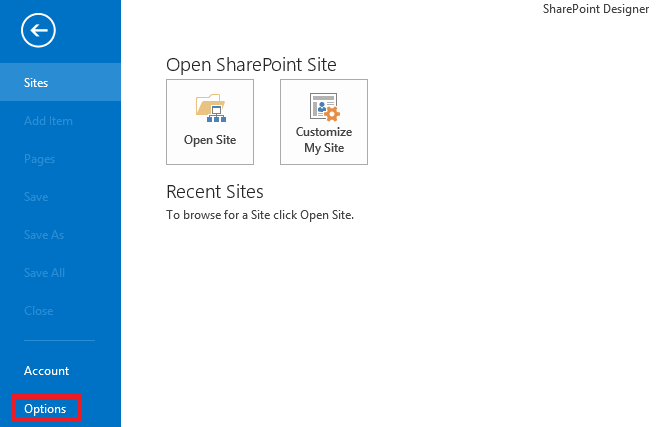
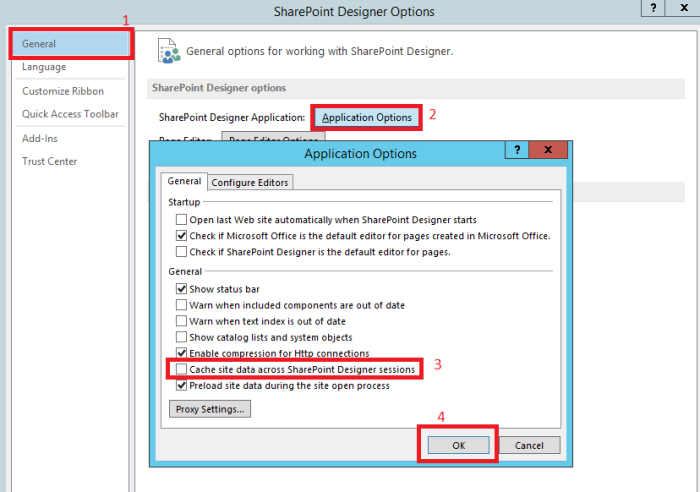
Relaunch SDP. Easy!